
Log-In to the ServiceNow Instance you’d like to synchronize to SGNL with an account that can create users and manage roles
From the Left Navigation Pane, search or browse for Organization>Users
Create a new user account in ServiceNow that will be used by SGNL to connect to your ServiceNow instance,
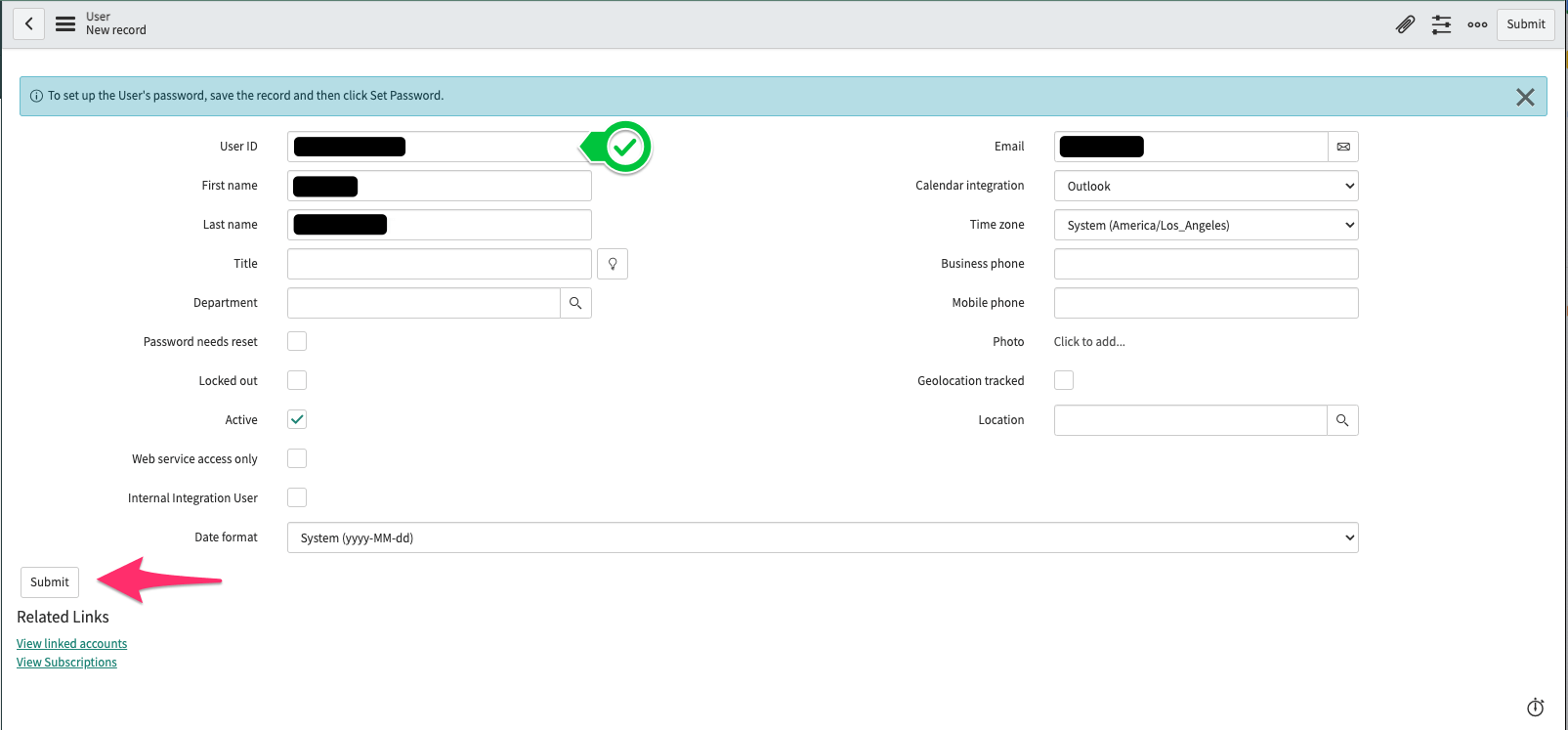
Once created, click on the newly created user from the Users list
Select ‘Set Password’ and Generate a strong password for the User
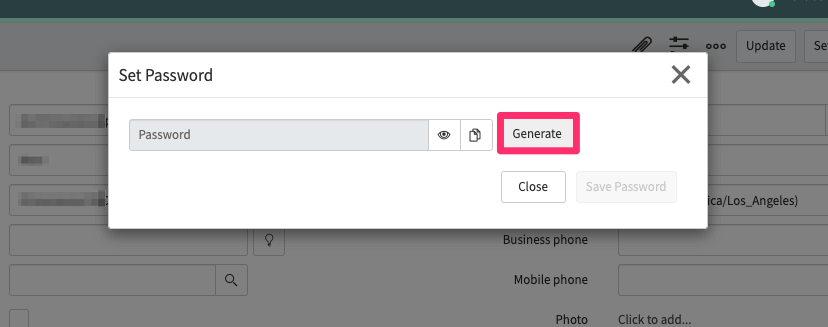
scroll down to the Roles tab, and Edit the Users Roles
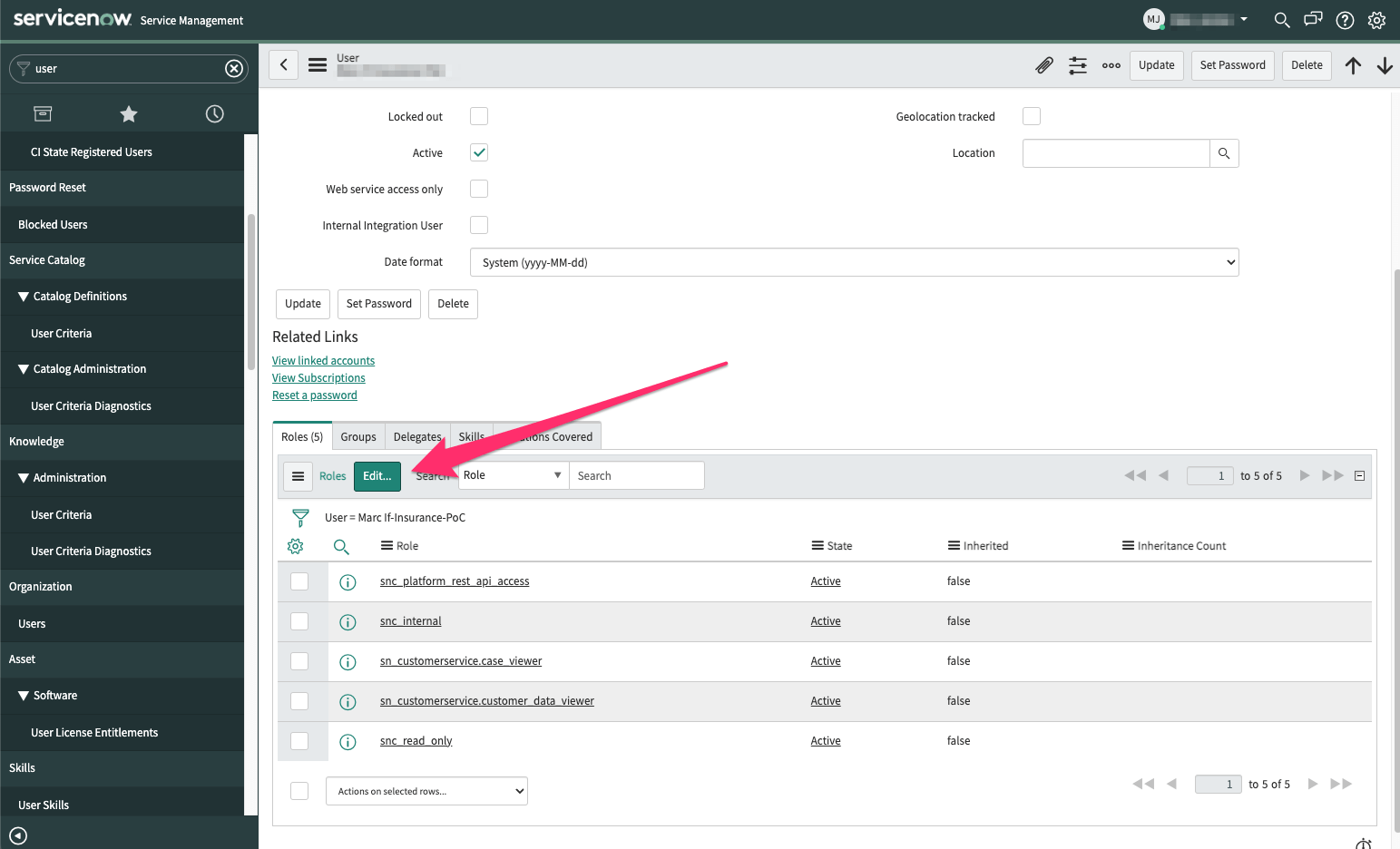
Search for the roles you wanted added, select them, and click the right chevron to assign them to the user account
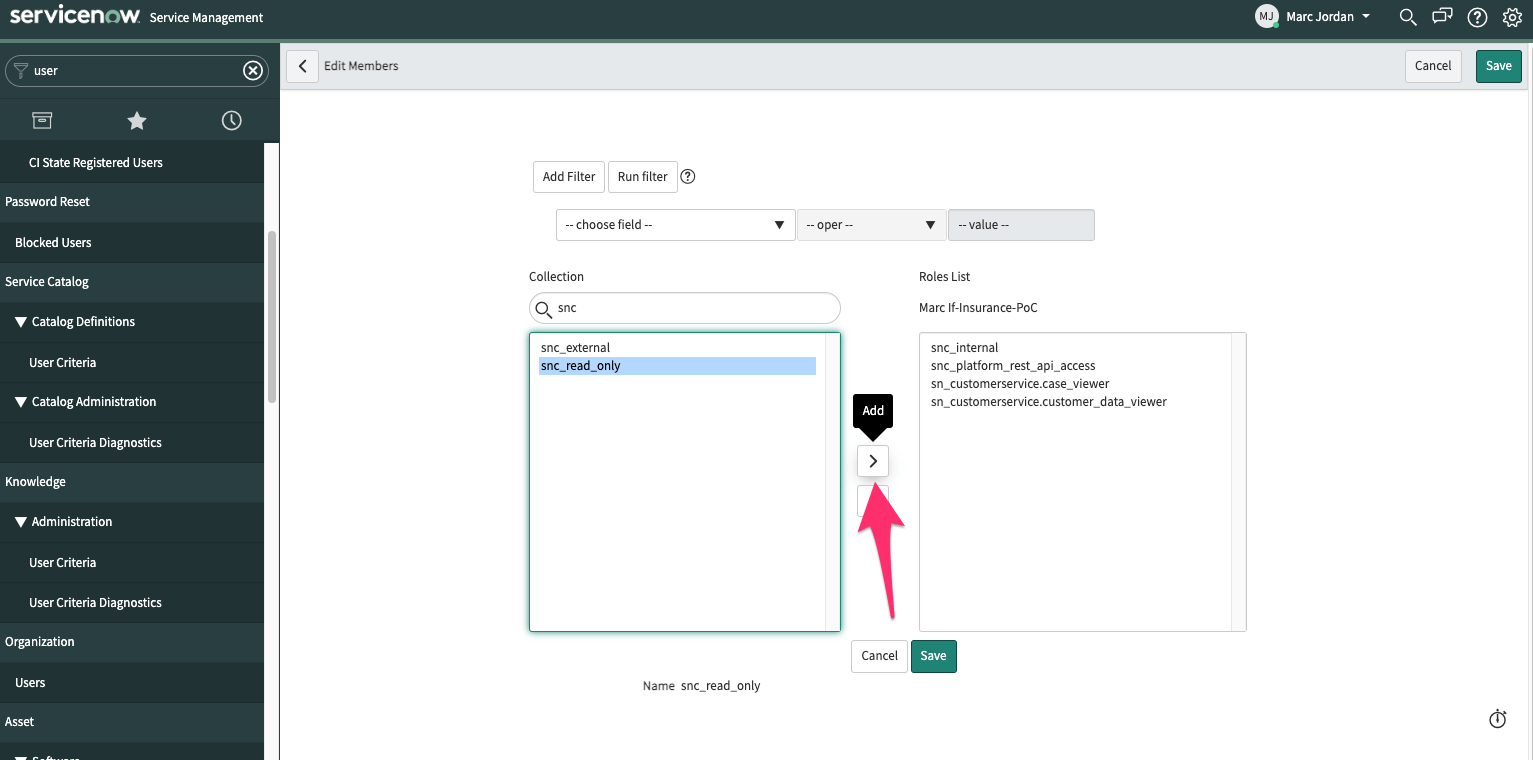
Once all required roles are added, Save the changes
Login to the SGNL Console
From the left menu, select Data Sources
Add a New Data Source and select ServiceNow
Enter the following data into SGNL:
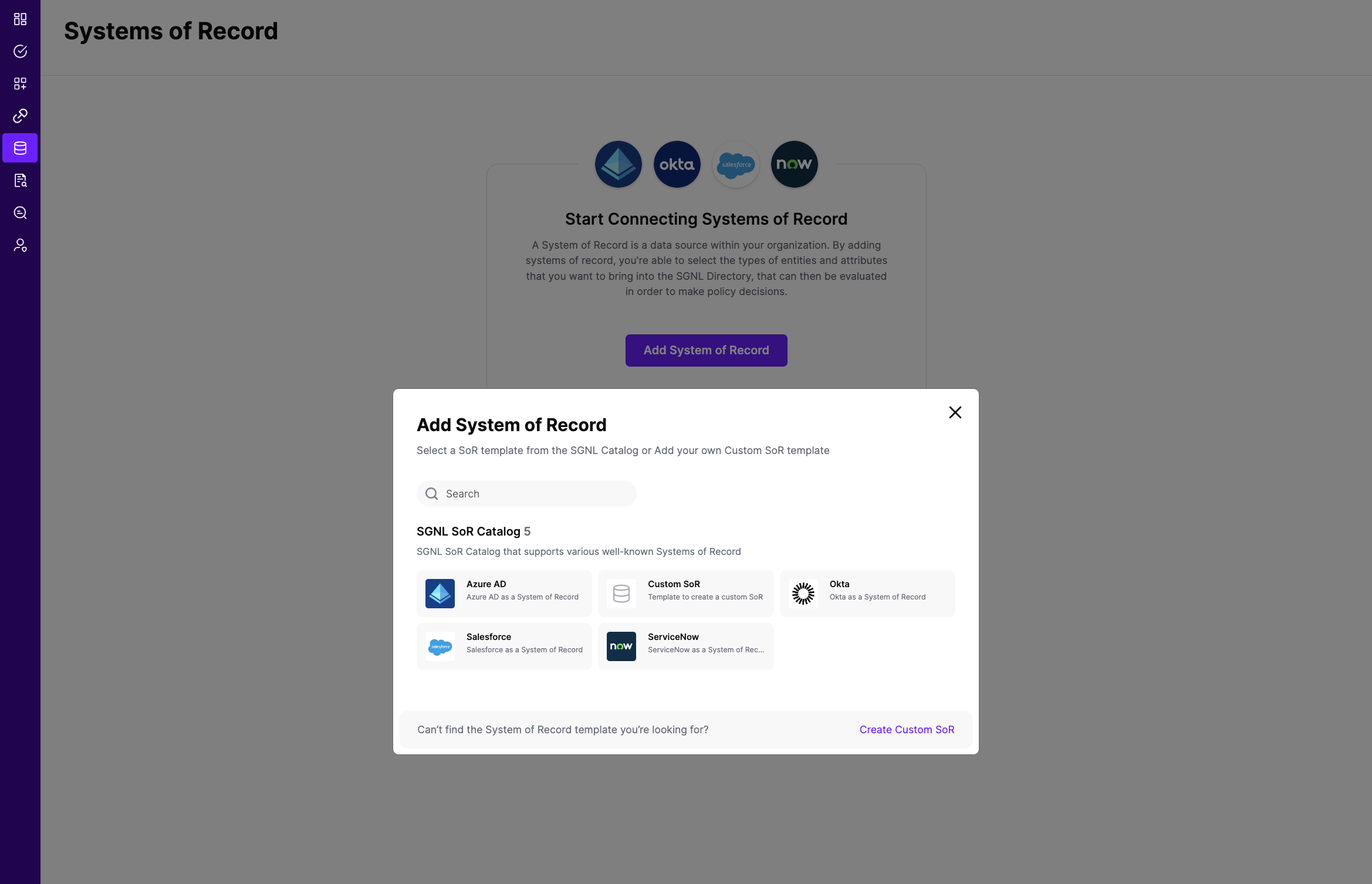
Once configured, click Continue to save your Data Source and move on to configuring Entities
From the Entities tab, click on ‘Edit Attributes’ to select the entities and attributes you will need synchronized into SGNL to be used in your specified SGNL policies
(If applicable) If you will be synchronizing entities and attributes from 2+ different data sources into SGNL to define policies, click on Add join rule to specify the attribute(s) that will join the entities you’ve configured to synchronize from ServiceNow to other entities in the SGNL Graph
Save the Configuration