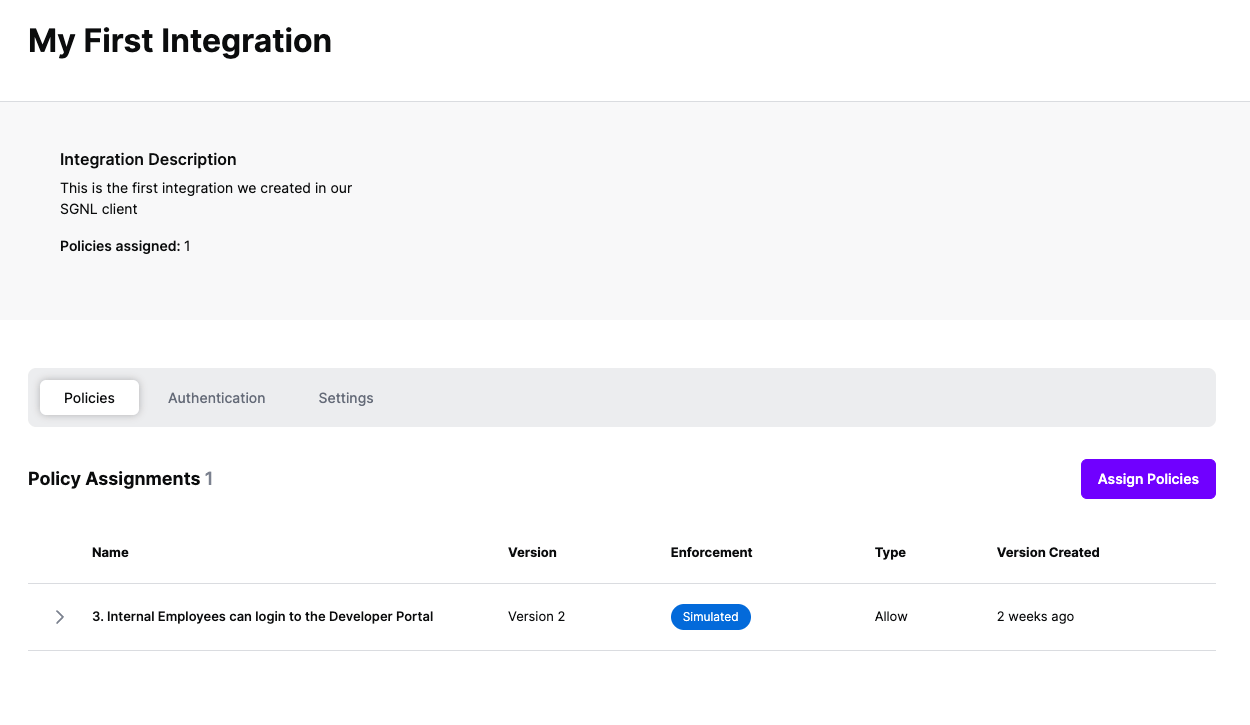Protected Systems are applications, services, or infrastructure that you want to protect with SGNL. In this guide, we’ll describe how to achieve fine-grained access control at sign-in time with Auth0 and SGNL, enabling the right amount of access to applications and infrastructure configured with Auth0. If you’d like to learn more about whether fine-grained Sign-In Policies with Auth0 and SGNL is right for your enterprise, visit our SGNL for Auth0 Blog.
With this integration, Auth0 need not know about the policies, systems of record, or any of the data in SGNL - it simply needs to pass to SGNL:
Authentication ensures that only authorized systems can make requests into SGNL, as well as verifying the identity of an integration in order to effectively evaluate Policies - to access Authentication settings, open your AWS protected system and select the Authentication tab
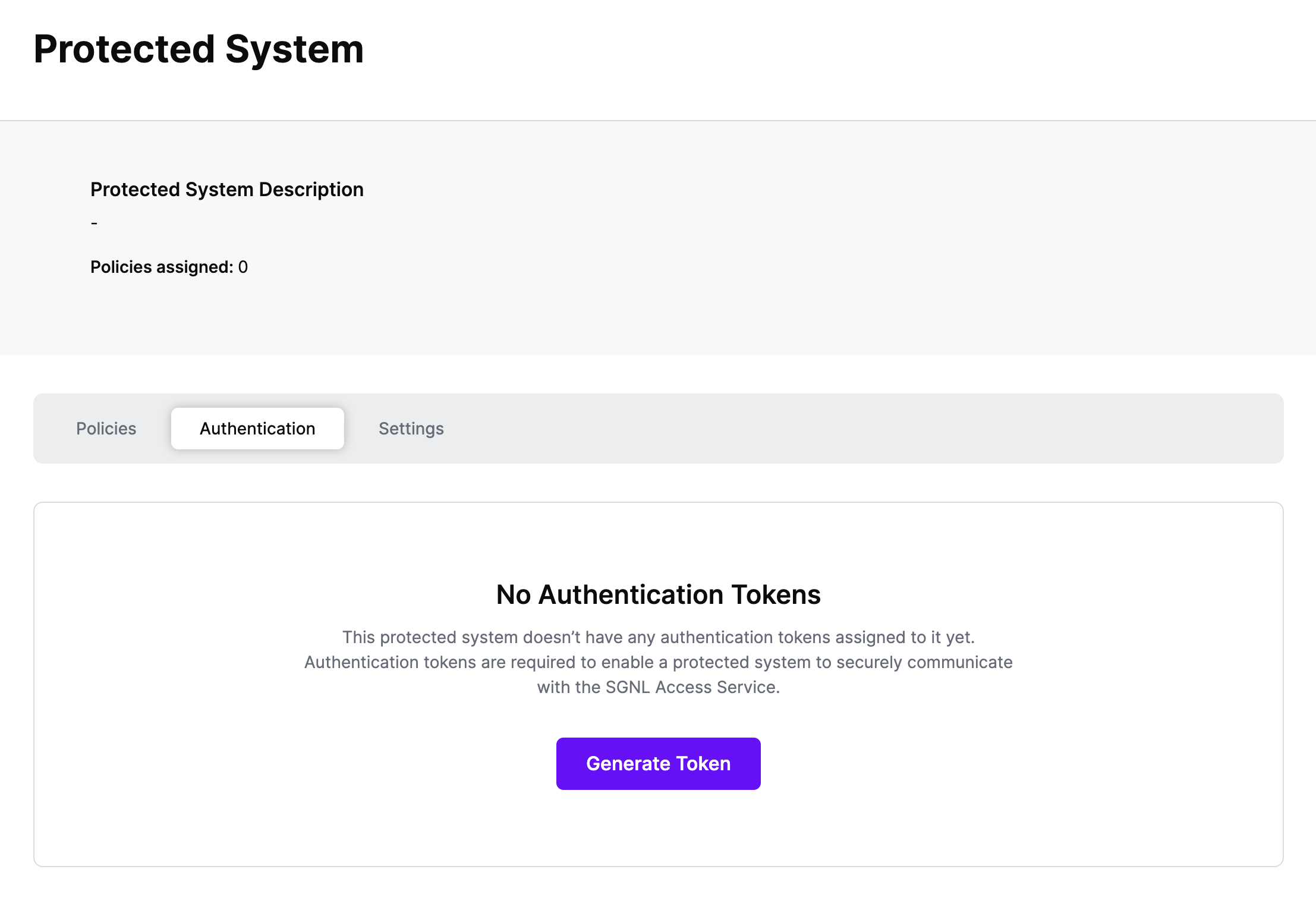
Click Generate Token
Give your token a descriptive name so that you know how it’s being used in the future and click to Generate Token
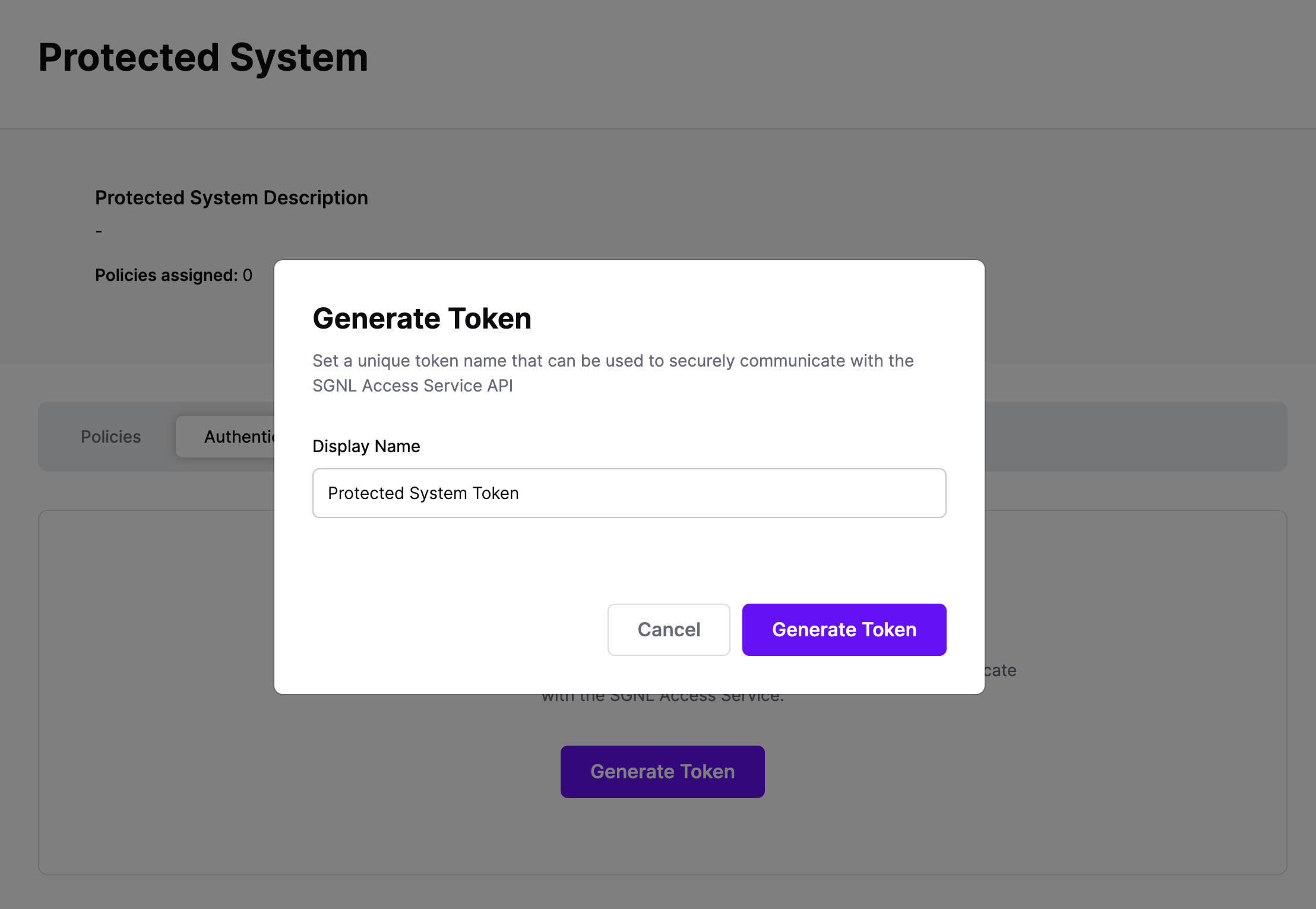
On the next screen, copy the token - this will be used by Auth0 to make access requests to SGNL using the SGNL Access Service API
Note: The value of this token is not available again after this screen, so ensure you securely store it for steps later in this guide
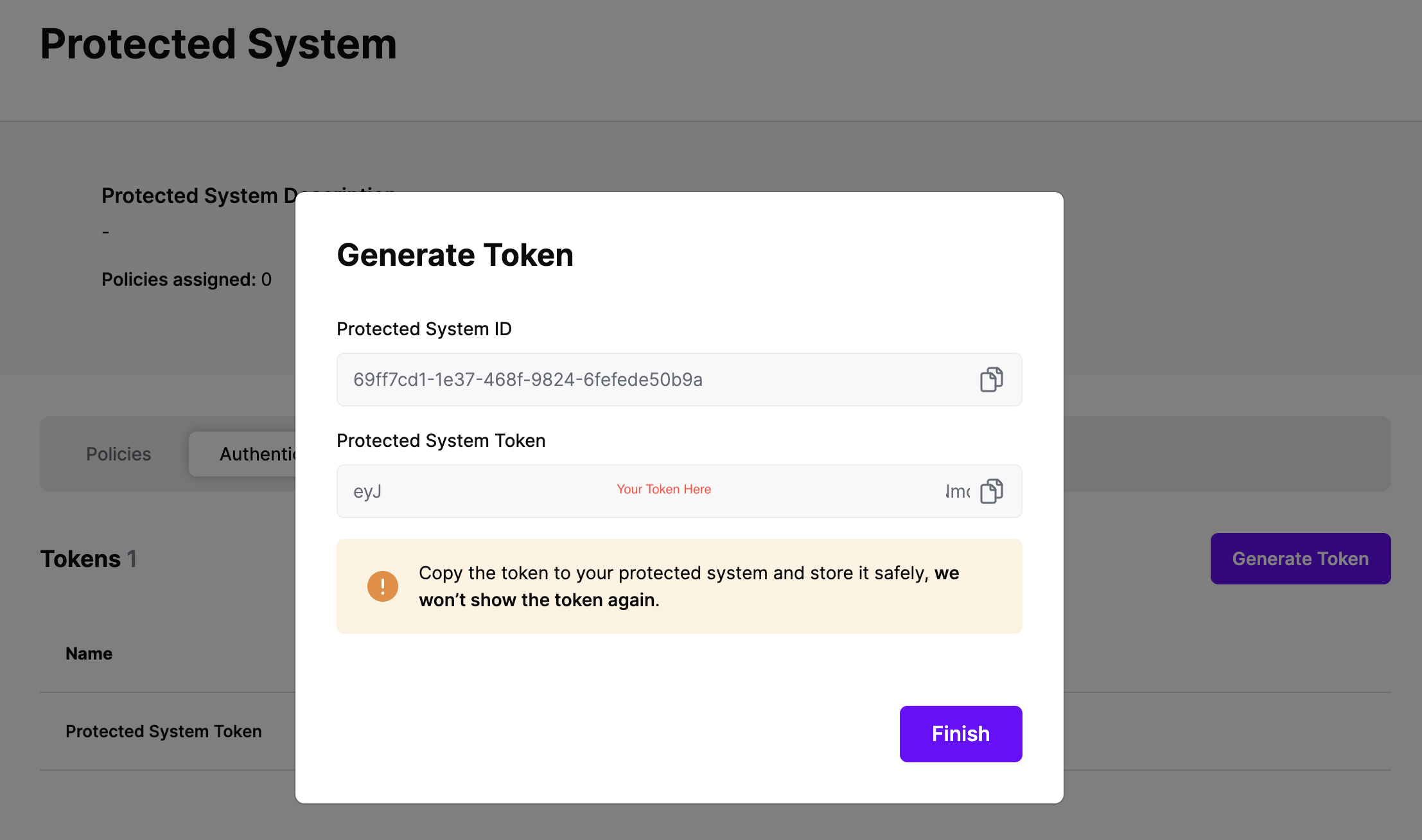
The request flow from Auth0 to SGNL is straightforward. When a user authenticates with Auth0, a request is sent from the Auth0 authorization server to the SGNL Access Service API. The policy engine evaluates the applicable authorization policy and returns an allow or deny to the Auth0 custom post-login action. If the response is a deny, the post-login action sets a deny status via the Auth0 PostLoginAPI.
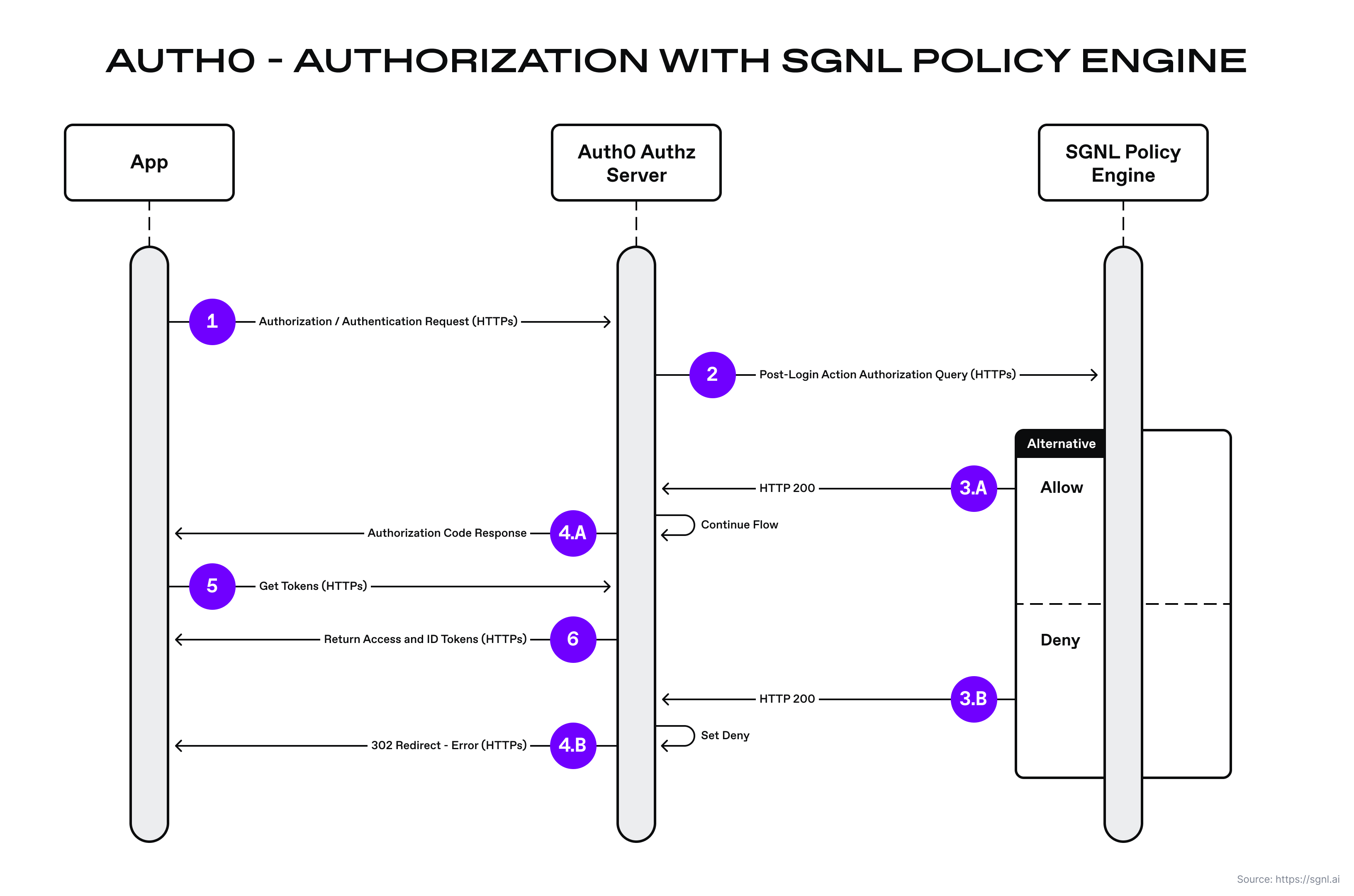
The following code snippet is an example implementation of the Auth0 custom action for calling the SGNL access service API. This is the function the Auth0 authorization server calls for every protected API or application request. The request context is passed in the function’s request parameter.
You can download the full Auth0 post-login action Node.js example from the SGNL examples repository.
Code snippet from The Auth0 post login flow
/**
* Handler that will be called during the execution of a PostLogin flow.
*
* @param {Event} event - Details about the user and the context in which they are logging in.
* @param {PostLoginAPI} api - Interface whose methods can be used to change the behavior of the login.
*/
exports.onExecutePostLogin = async (event, api) => {
const axios = require("axios");
// Create an instance of Axios HTTP client
const sgnl_api = axios.create({
baseURL: event.secrets.sgnl_url,
timeout: 1000,
headers: { Authorization: event.secrets.Token },
});
// Output requested resource to log for debug
console.log("URI: " + event.request.query.redirect_uri);
// Call SGNL access service API
await sgnl_api
.post(event.secrets.sgnl_url, {
principal: {
id: event.user.email,
},
queries: [
{
assetId: event.request.query.redirect_uri,
action: event.request.method,
},
],
})
.then(function (response) {
console.log(
"SGNL policy decision: " + response.data.decisions[0].decision
);
// Deny access if SGNL policy results in a deny.
if (response.data.decisions[0].decision == "Deny") {
api.access.deny(
`SGNL Authorization: Access to ${event.client.name} is not allowed.`
);
} else {
// Success
}
// uncomment for debug purposes
// console.log(response);
})
.catch(function (error) {
console.log(error);
});
};
If the post-login action allows the authorization process to continue, Auth0 continues with the authorization request flow to the sample React application and subsequent request to the OAuth token endpoint (with the authorization code), to retrieve the access and id tokens. Here is a sample response containing the access and id tokens back to the sample React application:
{
"access_token": "{Access token string.}",
"id_token": "{ID Token string.}",
"scope": "openid profile email",
"expires_in": 86400,
"token_type": "Bearer"
}
If the post-login action calls the deny method for Auth0’s PostLoginAPI, then the Auth0 authorization server sends a redirect (HTTP 302) to the sample React application callback URL with an error in the query string.
For more details and samples, visit SGNL’s Examples GitHub Repo
Once the Auth0 integration is created, you can start assigning versions of Policies - to get started, select Policies from the tabs in your newly created integration
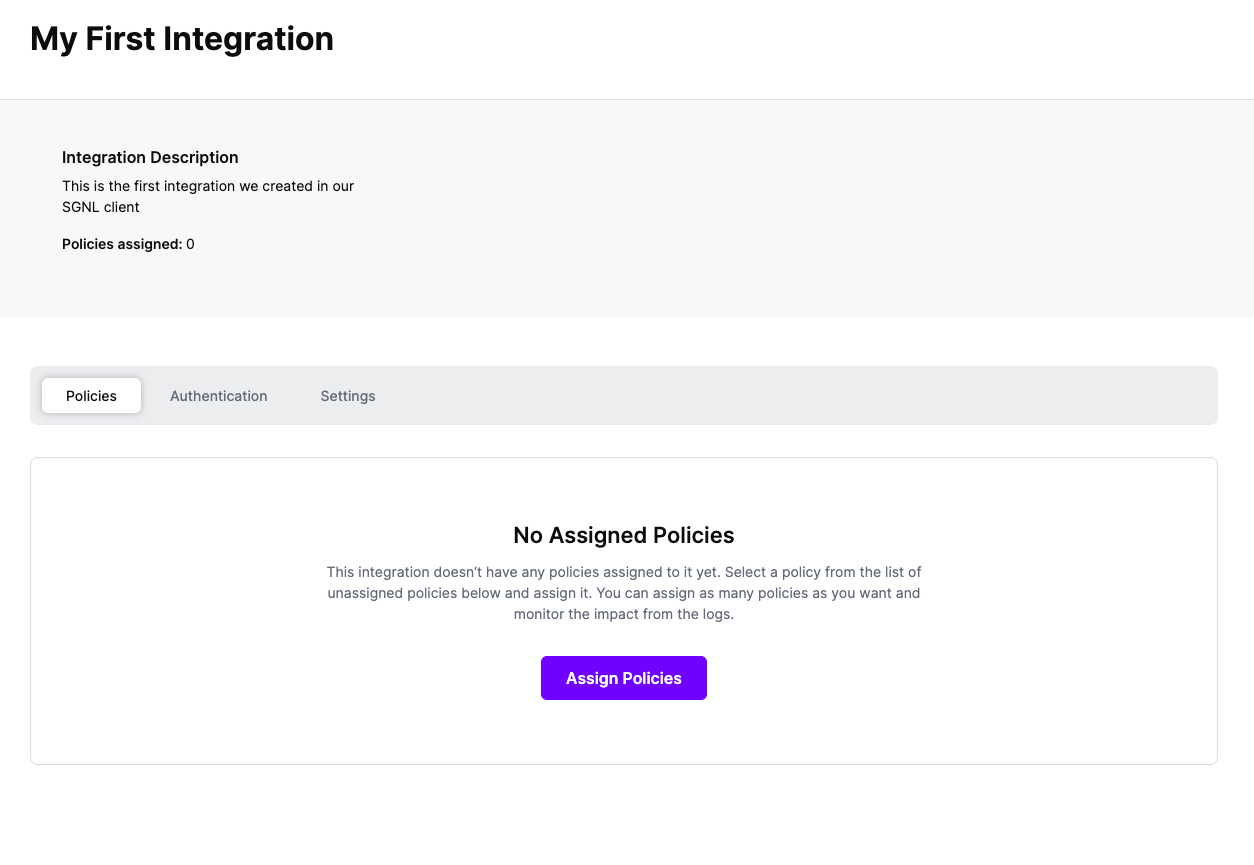
Select ‘Assign Policies’
Select:
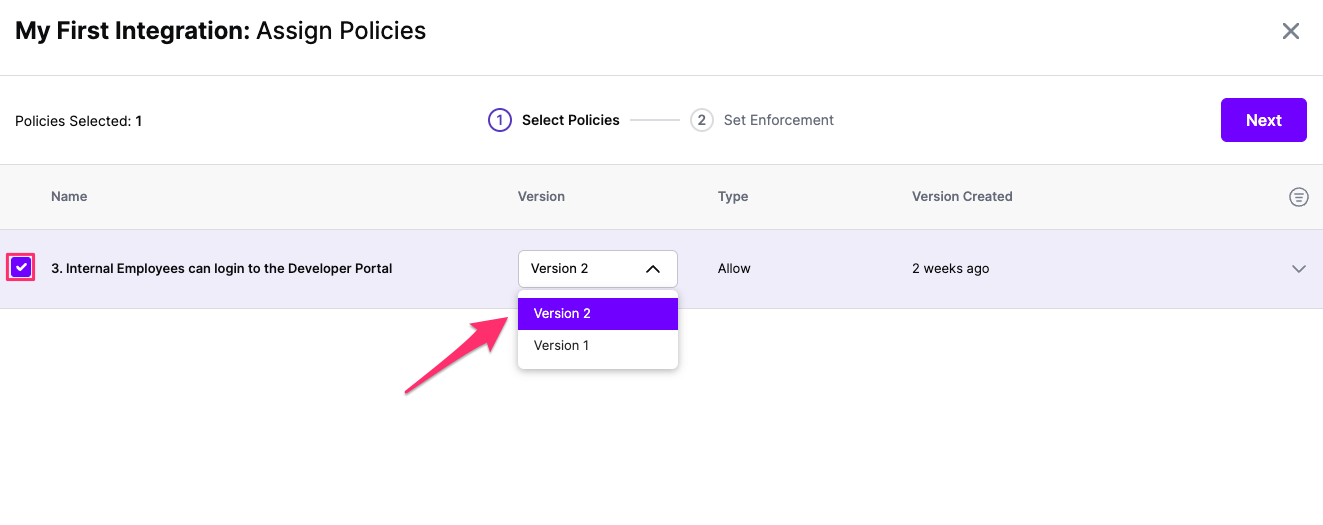
Click Next once you have the Policies and Versions configured as is appropriate
Select the Enforcement mode for the Policies you chose in the previous step
Simulated: Policy Versions that are being simulated will only log their access decision in the SGNL logs and will not impact the access decision that SGNL hands back to an integration. Simulated policies are useful for performing what-if analysis of new policy versions as well as debugging policy changes.
Note: It’s considered best practice to start with policies in Simulated mode, to verify that policies have been created an applied as expected
Enforced: Policy Versions that are being enforced will impact the access decisions that SGNL hands back to an integration. Enforced Policies will determine access for an integration
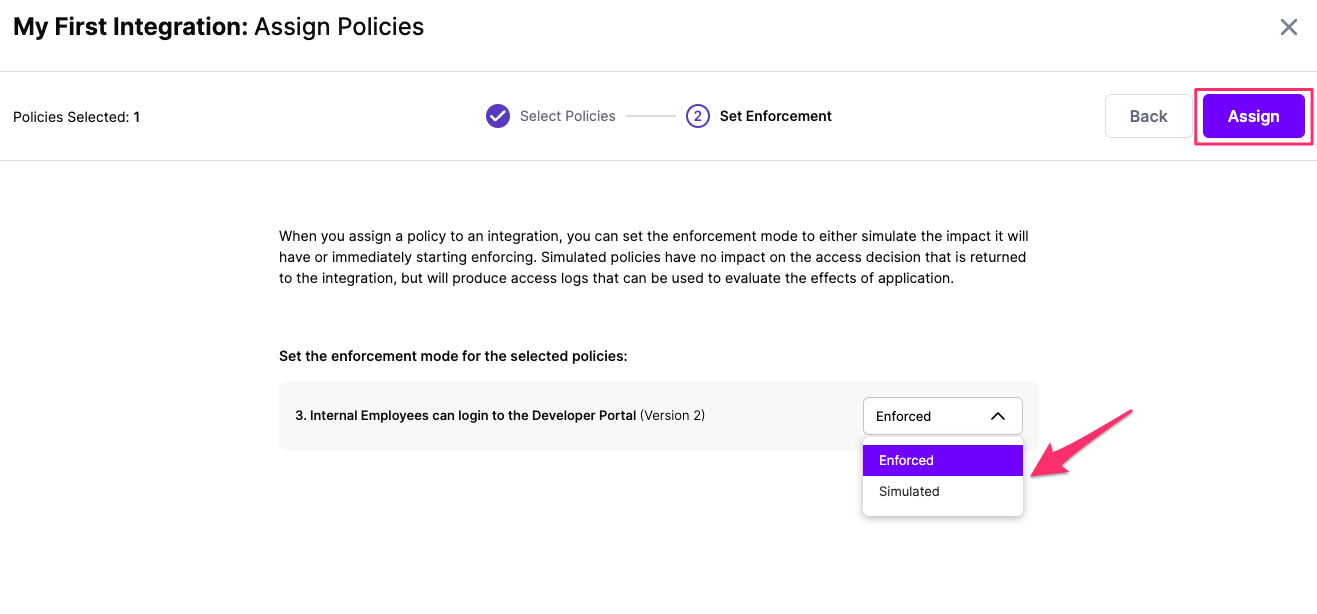
Select your desired Enforcement mode and select Assign
Versions of Policies will now be Assigned to your integration