
Go to PagerDuty Portal and login with an account you will use to synchronize data from PagerDuty to SGNL
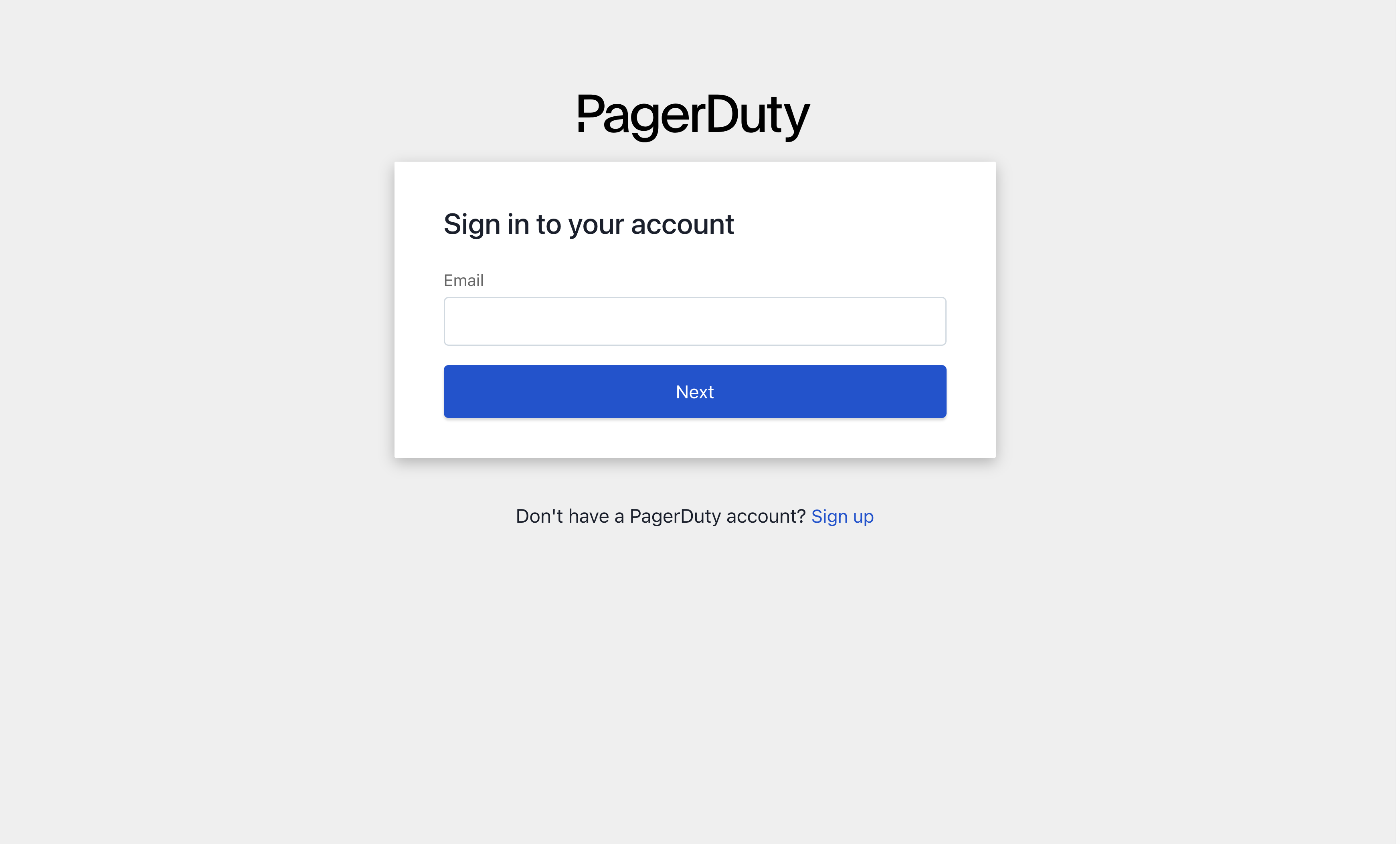
PagerDuty supports authenticating either through API Keys or OAuth 2.0.
Go to Integrations -> Developer Tools -> API Access Keys. Click on Create New API Key, enter a Description, select Read Only, and click Create Key. Copy the API Key and save it in a temporary location. You will need this API key for completing the configuration in SGNL.
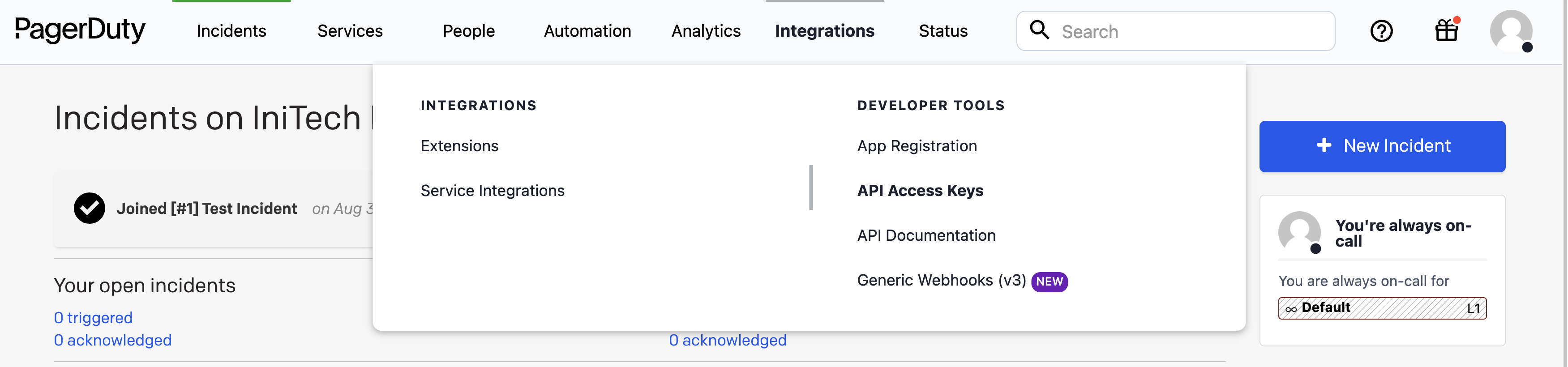
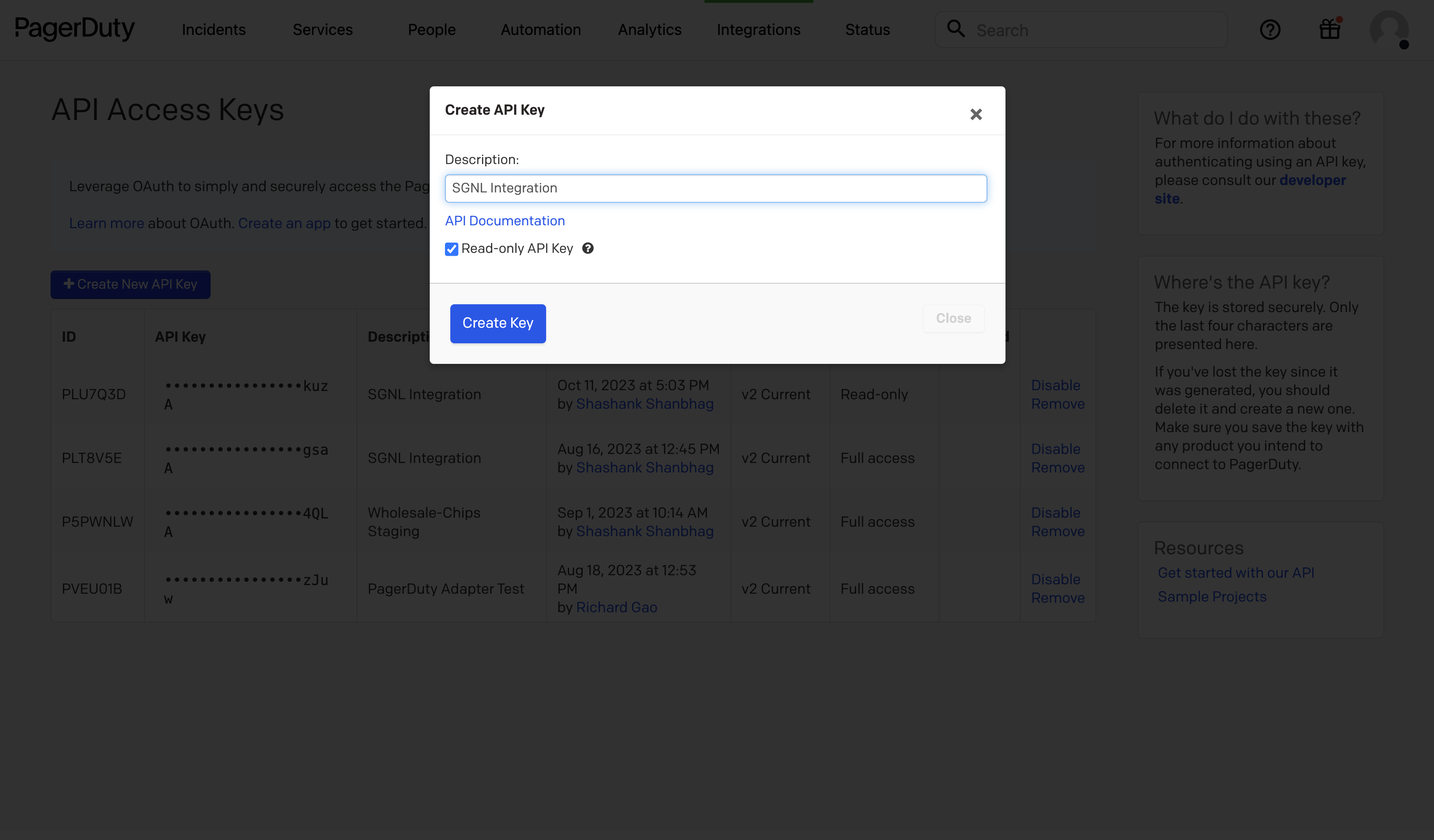
Login to the SGNL Console
From the left menu, select Identity Data Fabric
Click “Add System of Record” or “Add”.
The SGNL SoR Catalog will show up on the screen:
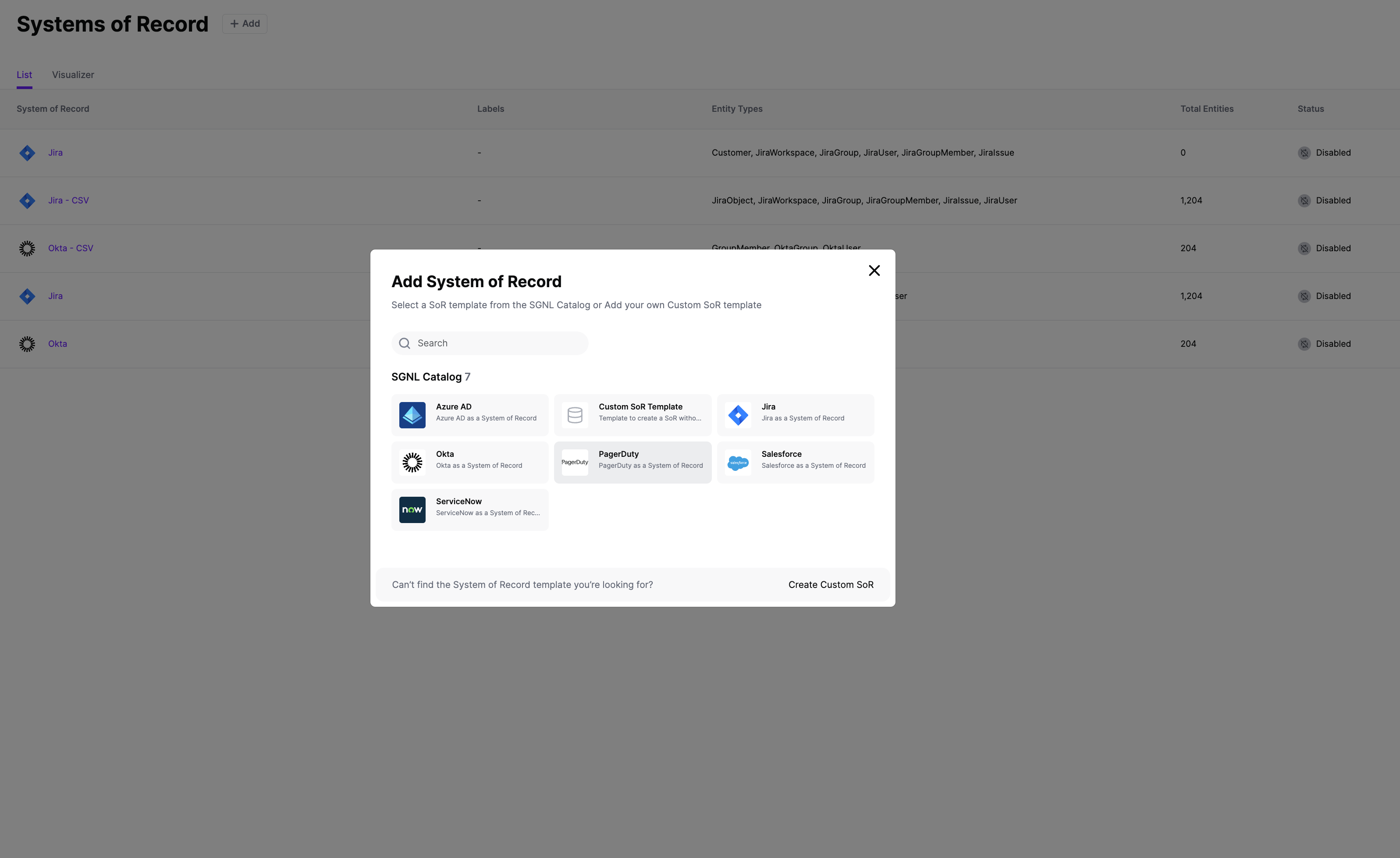
Click on “PagerDuty” which will open up the New System of Record screen with some configuration options pre-populated from the PagerDuty SoR template.
Choose the correct adapter that matches the PagerDuty System of Record Type.
Replace all fields that have the {{Input Required:}} placeholder with relevant information. For PagerDuty, the following fields are required:
api.pagerduty.com as indicated in the PagerDuty Documentation.Choose Bearer Authentication, and enter the API key copied in the Configuring PagerDuty section above. Make sure that Token token= prefix is included.
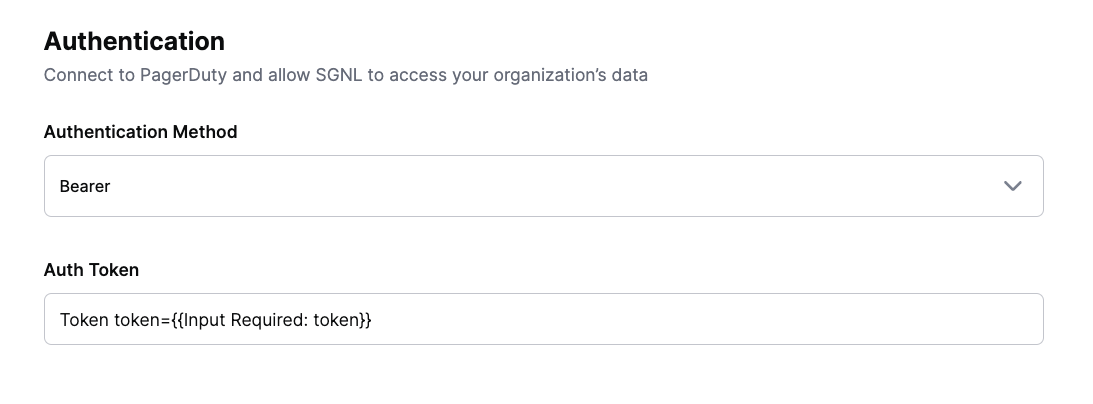
Click “Continue” to save your PagerDuty System of Record. You will be taken to the PagerDuty System of Record page.
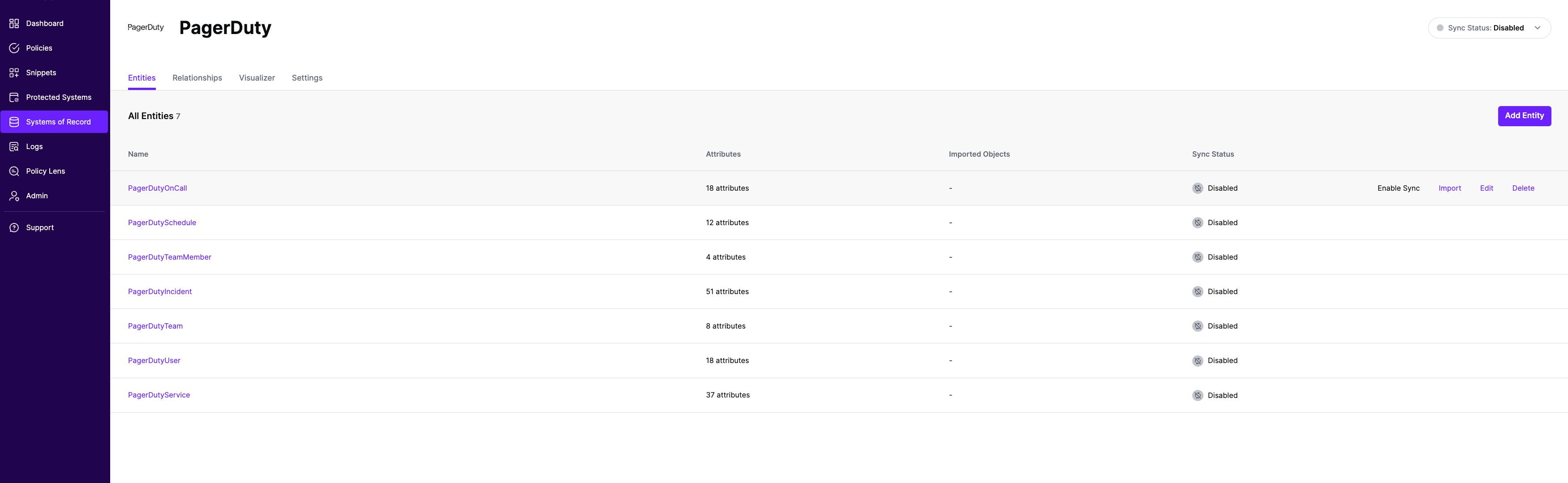
All entities and relationships are created as defined in the PagerDuty template. If applicable, you can edit an entity and modify any properties of the entity or the associated attributes. Hover over the entity on the screen above to see the Edit button as shown above.
You can check the relationships created through the Relationships tab. However, relationships cannot be modified. You will need to delete an existing one, and create a new relationship.
Note that synchronization is disabled by default when a new System of Record is created. You can choose to enable synchronization on Entities individually. Hover over the entity to see the Enable Sync button, and click on it.
Repeat for all Entities you want to synchronize to SGNL. Finally, enable synchronization for the System of Record.
After some time, SGNL should complete ingesting the data from your PagerDuty instance into the SGNL graph. The number of objects ingested per entity are displayed on the PagerDuty screen. You should then be able to construct policies based on your PagerDuty data and make access evaluation calls to SGNL.
Once ingestion is complete and PagerDuty data is in the SGNL graph, you can use Data Lens to explore the SGNL graph.