
Log-In to the ServiceNow Instance you’d like to synchronize to SGNL with an account that can create users and manage roles
From the Left Navigation Pane, search or browse for Organization>Users
Create a new user account in ServiceNow that will be used by SGNL to connect to your ServiceNow instance,
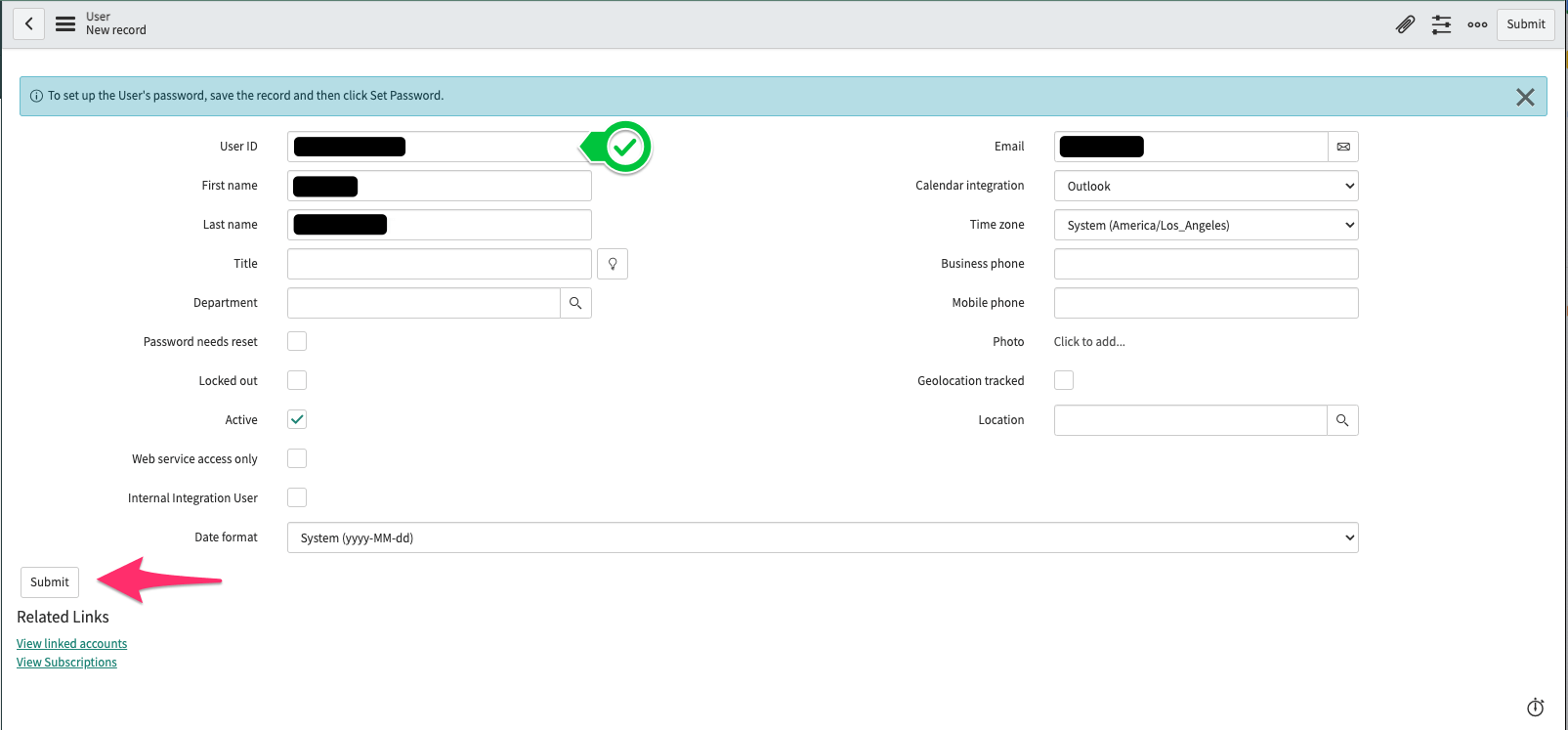
Once created, click on the newly created user from the Users list
Select ‘Set Password’ and Generate a strong password for the User
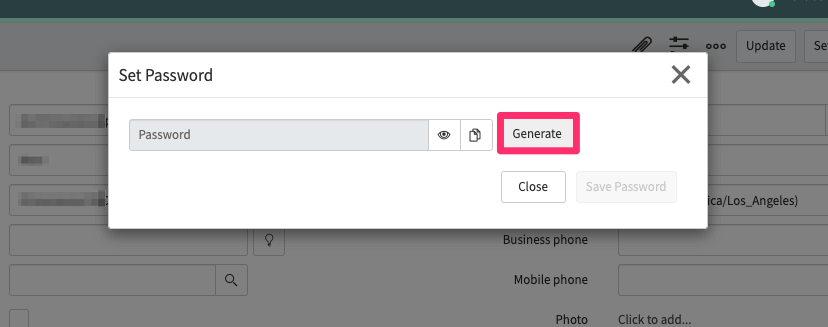
scroll down to the Roles tab, and Edit the Users Roles
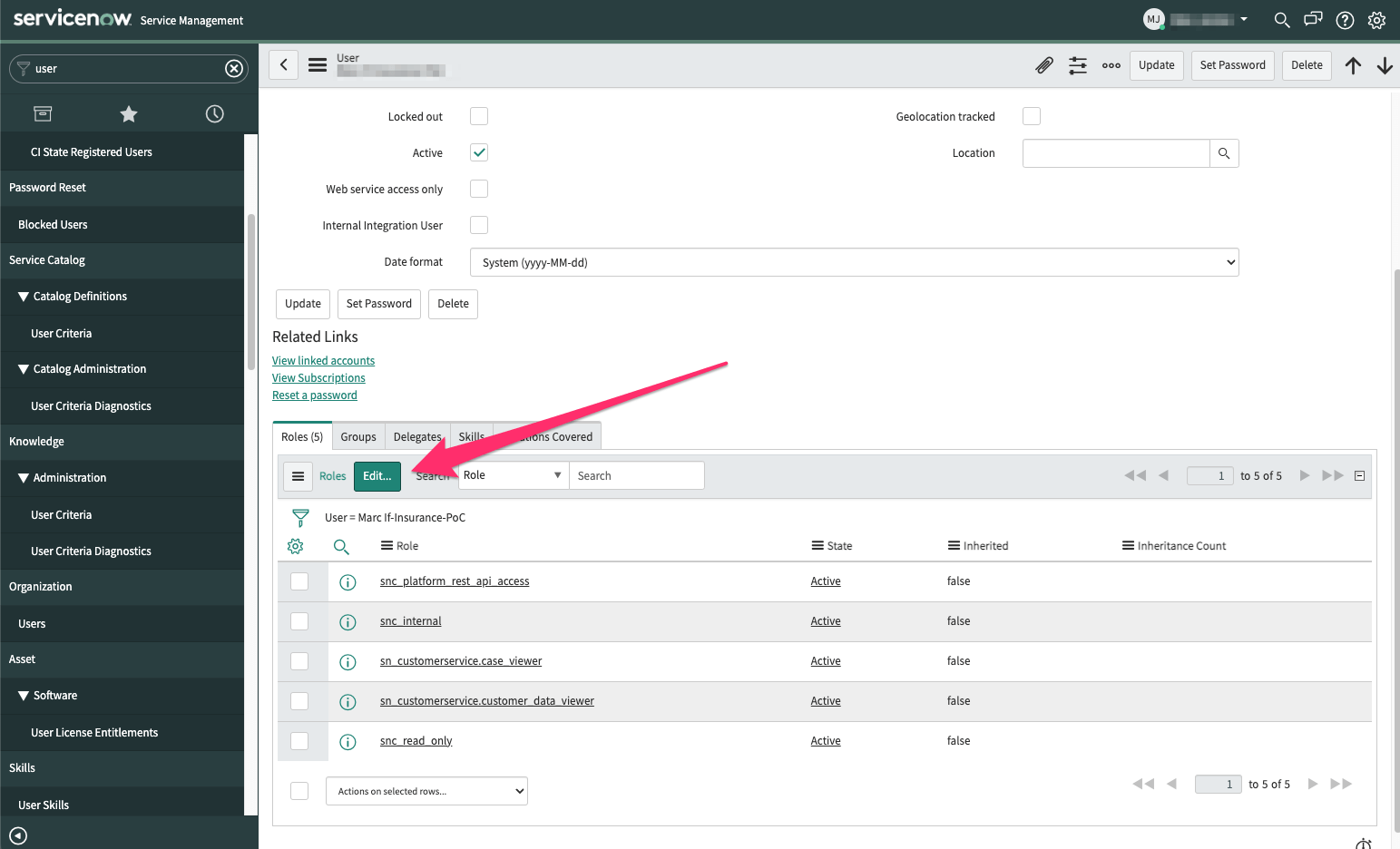
Search for the roles you wanted added, select them, and click the right chevron to assign them to the user account
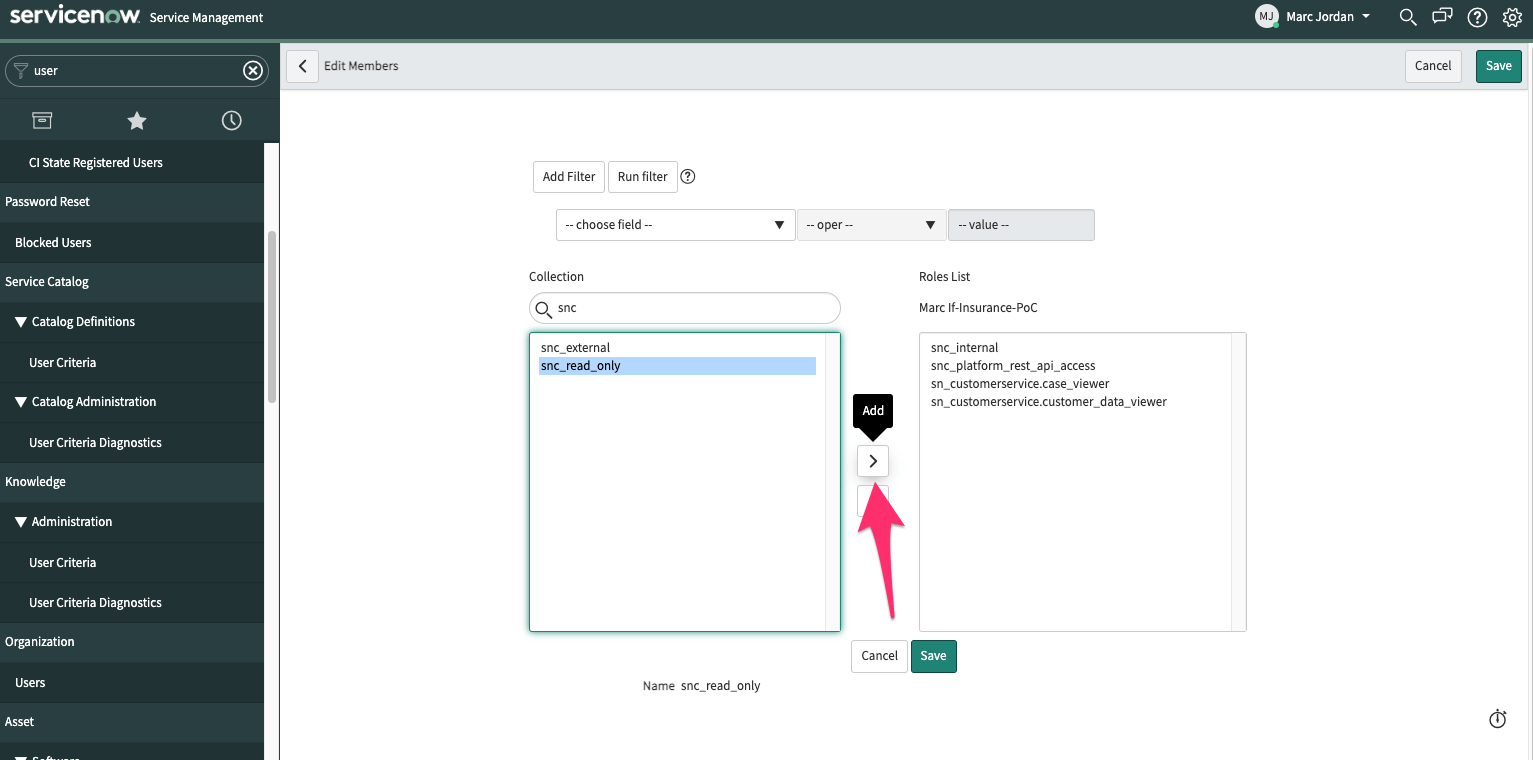
Once all required roles are added, Save the changes
Login to the SGNL Console
From the left menu, select Systems of Record
Click “Add System of Record” or “Add”.
The SGNL SoR Catalog will show up on the screen:
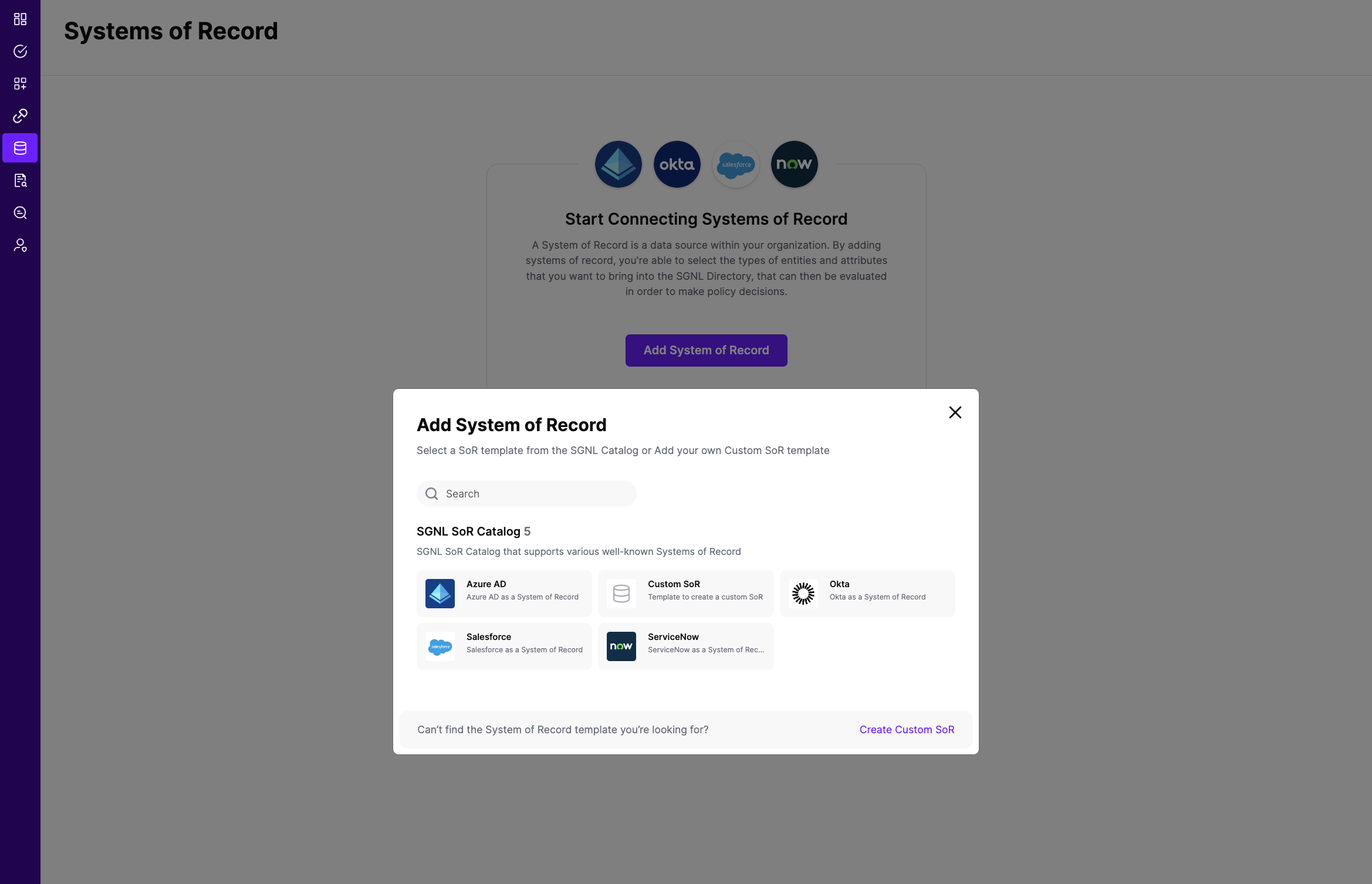
Click on “ServiceNow” which will open up the New System of Record screen with some configuration options pre-populated from the ServiceNow SoR template:
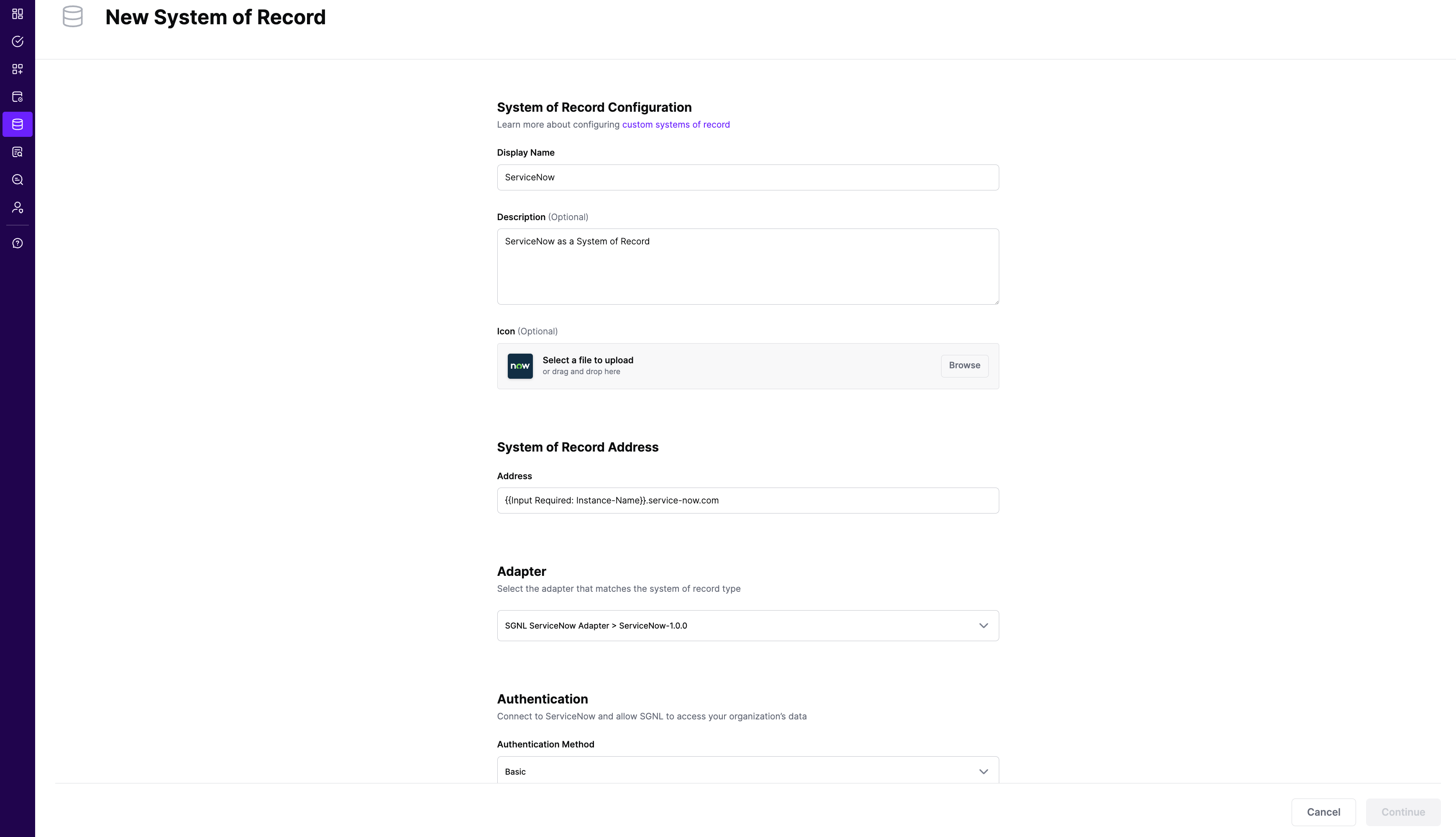
Choose the correct adapter that matches the ServiceNow System of Record Type.
Replace all fields that have the {{Input Required:}} placeholder with relevant information. For ServiceNow, the following fields are required:
Click “Continue” to save your ServiceNow System of Record. You will be taken to the ServiceNow System of Record page.
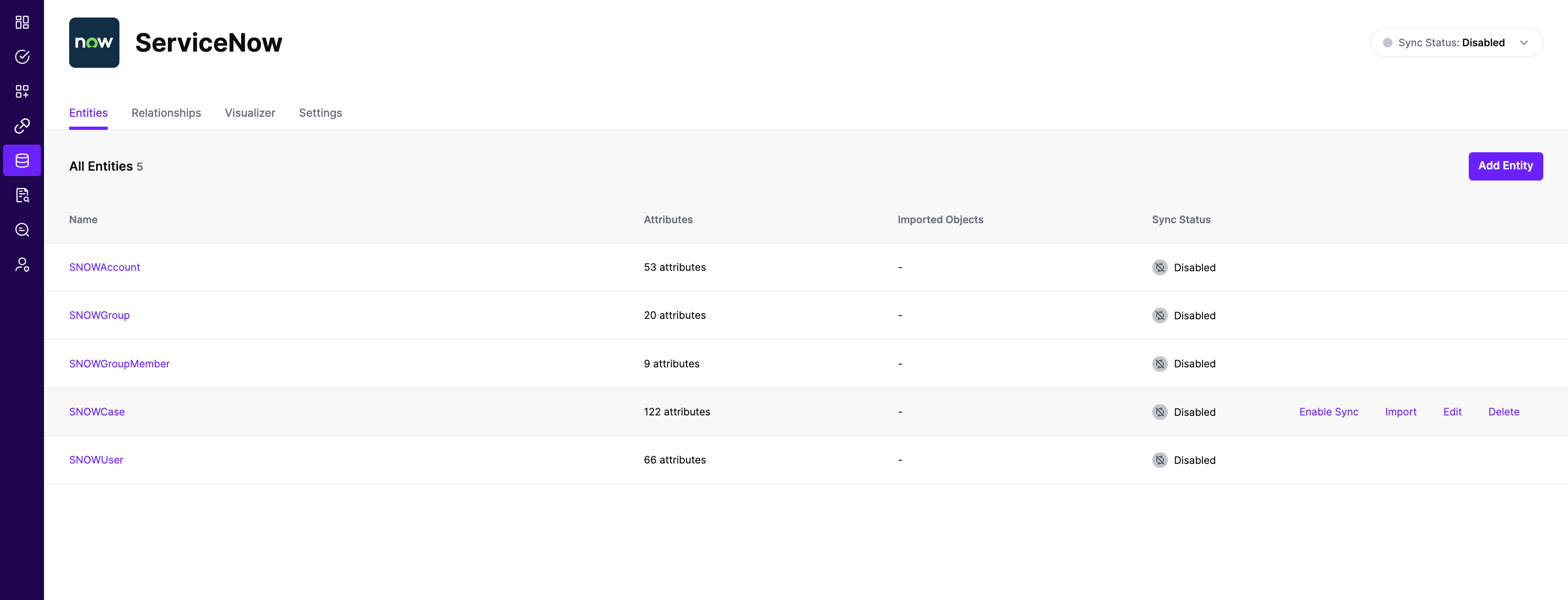
All entities and relationships are created as defined in the ServiceNow template. If applicable, you can edit an entity and modify any properties of the entity or the associated attributes. Hover over the entity on the screen above to see the Edit button as shown above.
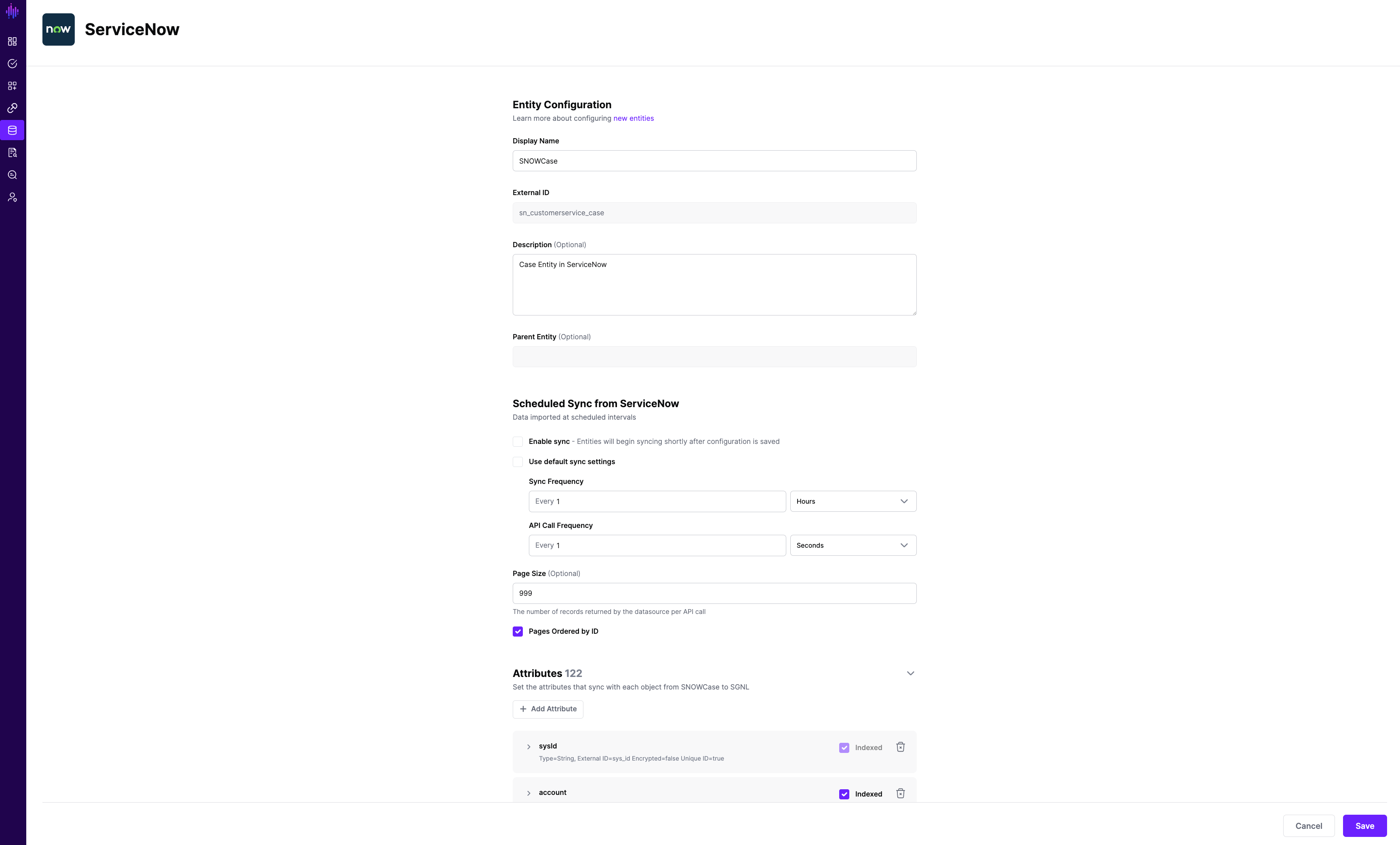
You can check the relationships created through the Relationships tab. However, relationships cannot be modified. You will need to delete an existing one, and create a new relationship.
(If applicable) You can also create relationships joining entities and attributes in ServiceNow to entities and attributes in other Systems of Record configured in SGNL. For example, if Account Numbers in your ServiceNow instance are consistent with the Account Numbers in your CRM system, you can create a relationship between the Account Number attribute in the ServiceNow instance and the Account Number attribute in your CRM System of Record. For more information on relationships, please refer to our Relationships page.
Note that synchronization is disabled by default when a new System of Record is created. You can choose to enable synchronization on Entities individually. Hover over the entity to see the Enable Sync button, and click on it.
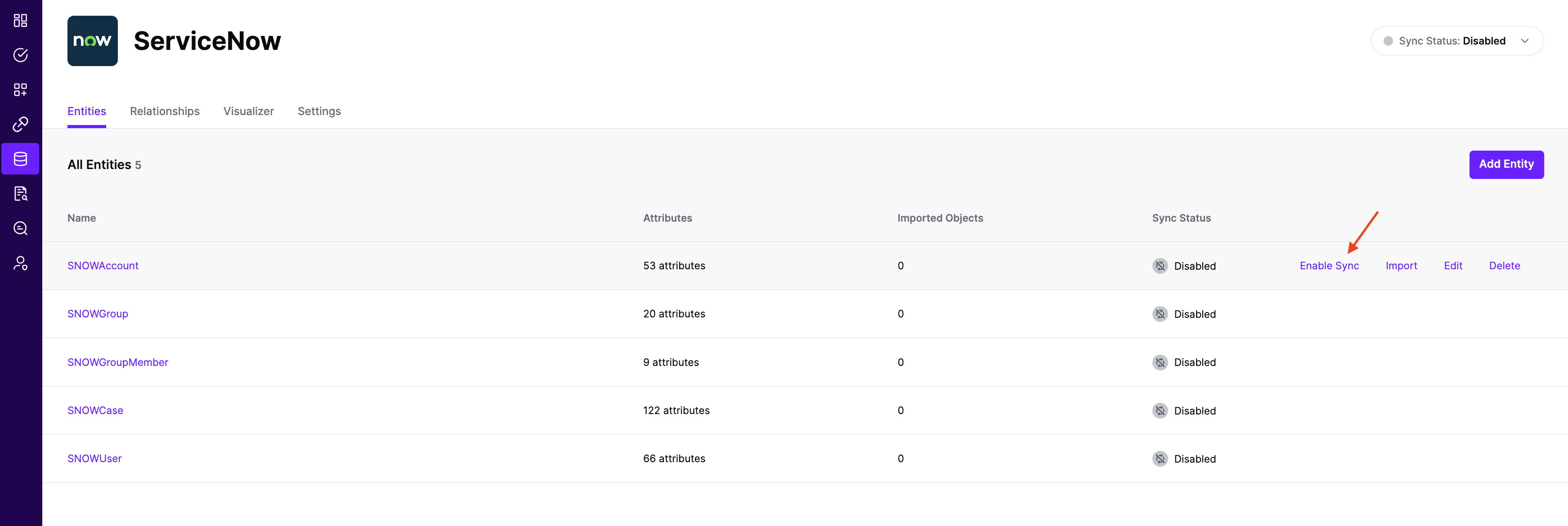
Repeat for all Entities you want to synchronize to SGNL. Finally, Enable synchronization for the System of Record.
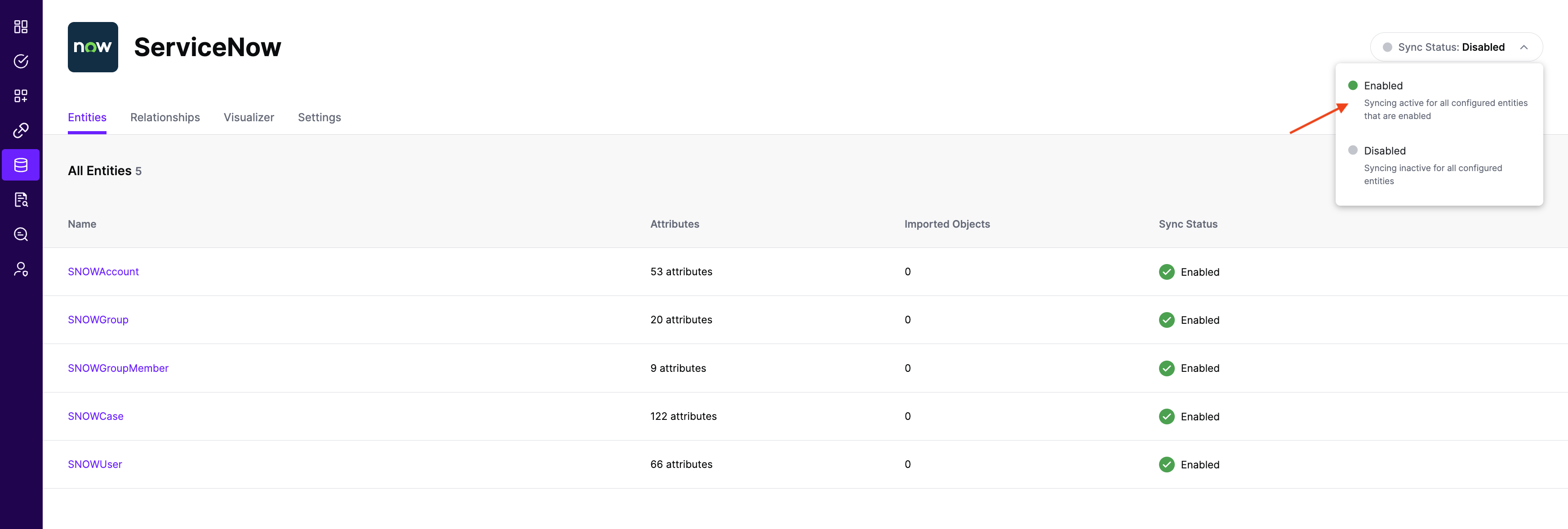
After some time, SGNL should complete ingesting the data from your ServiceNow instance into the SGNL graph. The number of objects ingested per entity are displayed on the ServiceNow screen. You should then be able to construct policies based on your ServiceNow data and make access evaluation calls to SGNL.
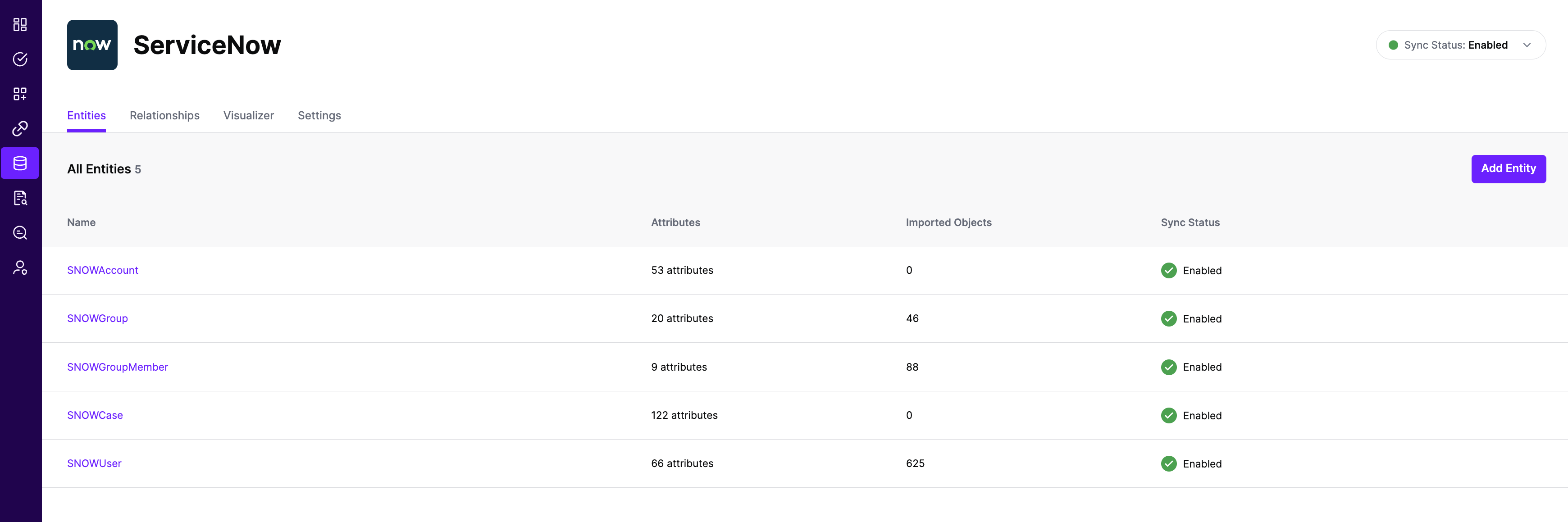
Once ingestion is complete and ServiceNow data is in the SGNL graph, you can use Data Lens to explore the SGNL graph.